Scheduling Monthly Automation
When selecting monthly frequency, the automation will be trigged monthly at the pre-configured time.
To schedule Monthly frequency, perform the following steps:
To schedule Monthly frequency:
- On the Application Catalog tab menu, select Options . The Options dialog box opens. 
- Under Package Automation Options , select Schedule Automation . The Scheduling Options tab opens.
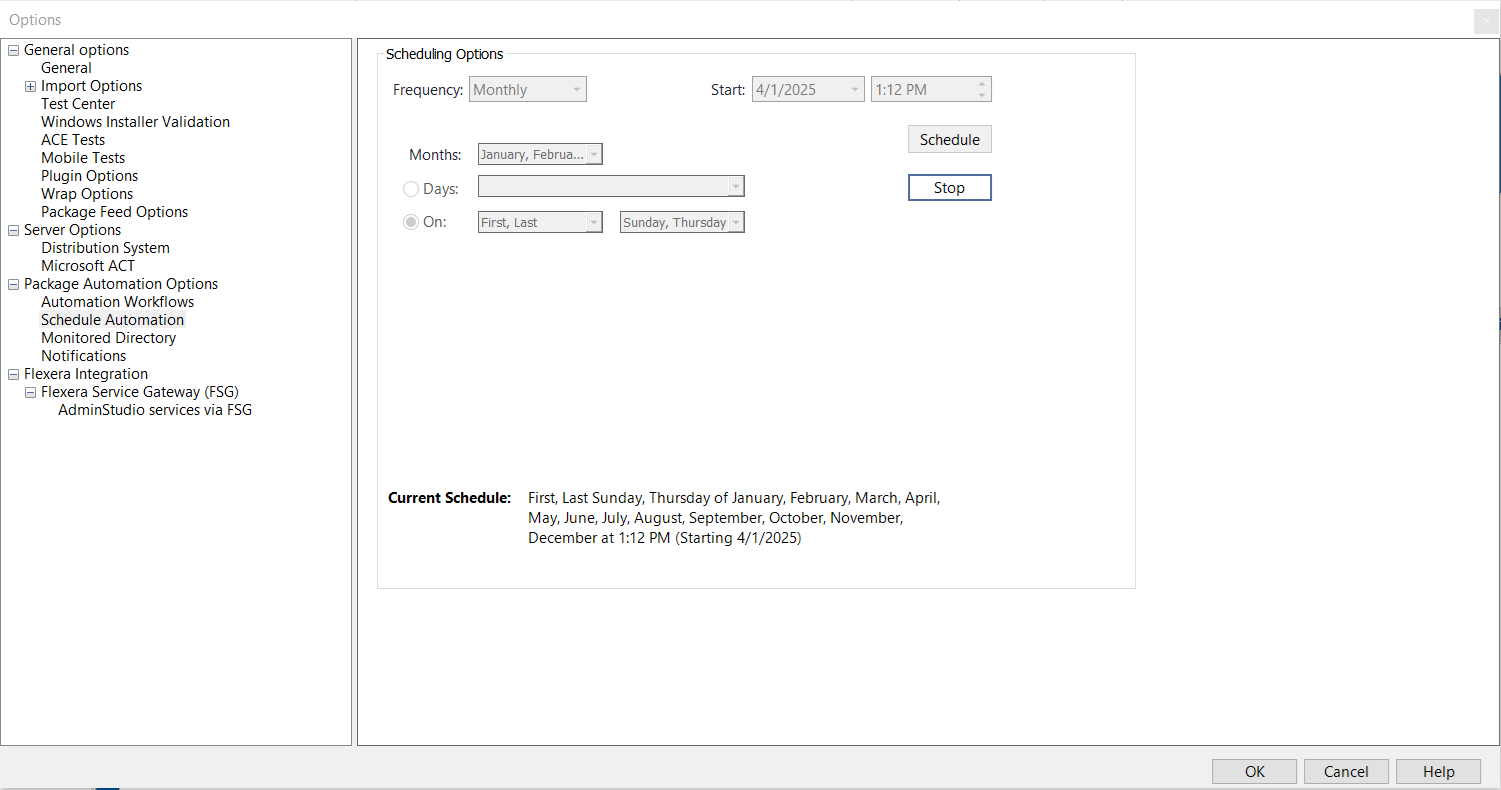
- In the Frequency drop down, select Monthly .
- Select the desired date and time in the Start field by clicking on the respective drop down to specify when the automated task should occur.
- In the Months drop down, select the required months by clicking the check box.
-
Multiple selections are allowed.
-
- Click on Days radio button and select the required dates from the drop down list.
-
By selecting Last , the scheduled automation will trigger on the last day of the specified months.
-
If you select the Days radio button, the ON field will be disabled. Conversely, if you select ON , the Days field will be disabled.
-
- Click the On radio button, then select First , Second , Third , Fourth , or Last , and choose the day of the week from the respective drop down.
- Example: Select Third then Monday and Friday, and choose a few months like January, April, and October. The automation will run on the third Monday and Friday of those selected months only.
-
Multiple selections are allowed.
- After selecting, click Schedule for the automation.
- You can view the active schedule in the Current Schedule section.
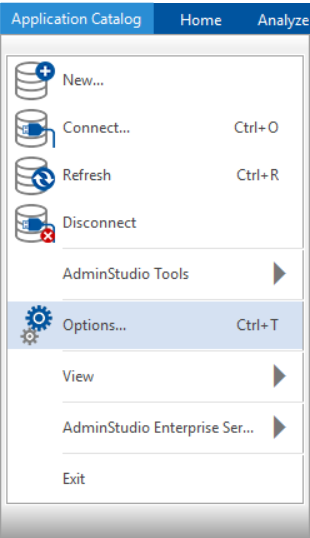
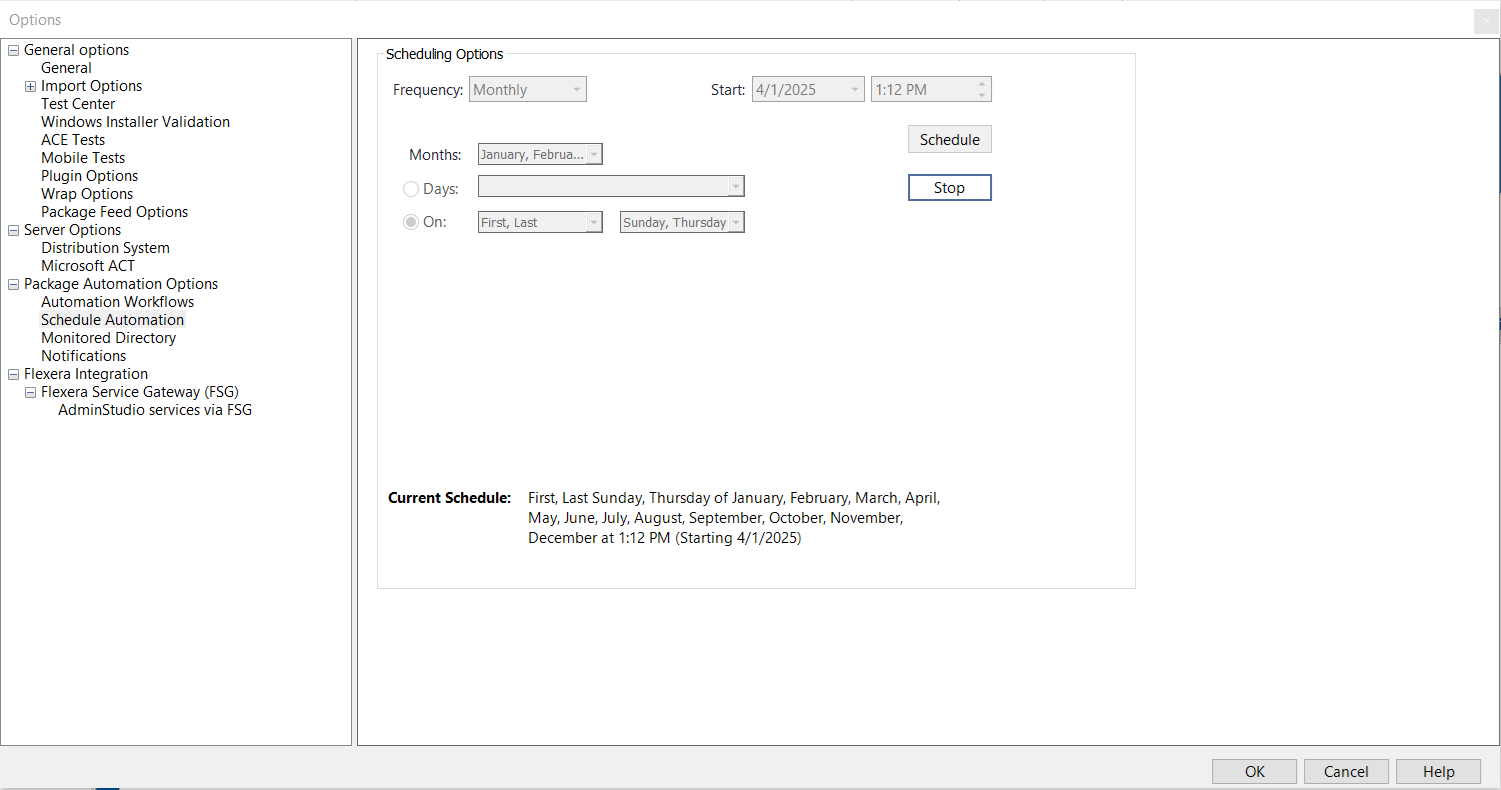
note
In the event of Application Manager been closed (owing to any reason), then reconfigure the scheduler.